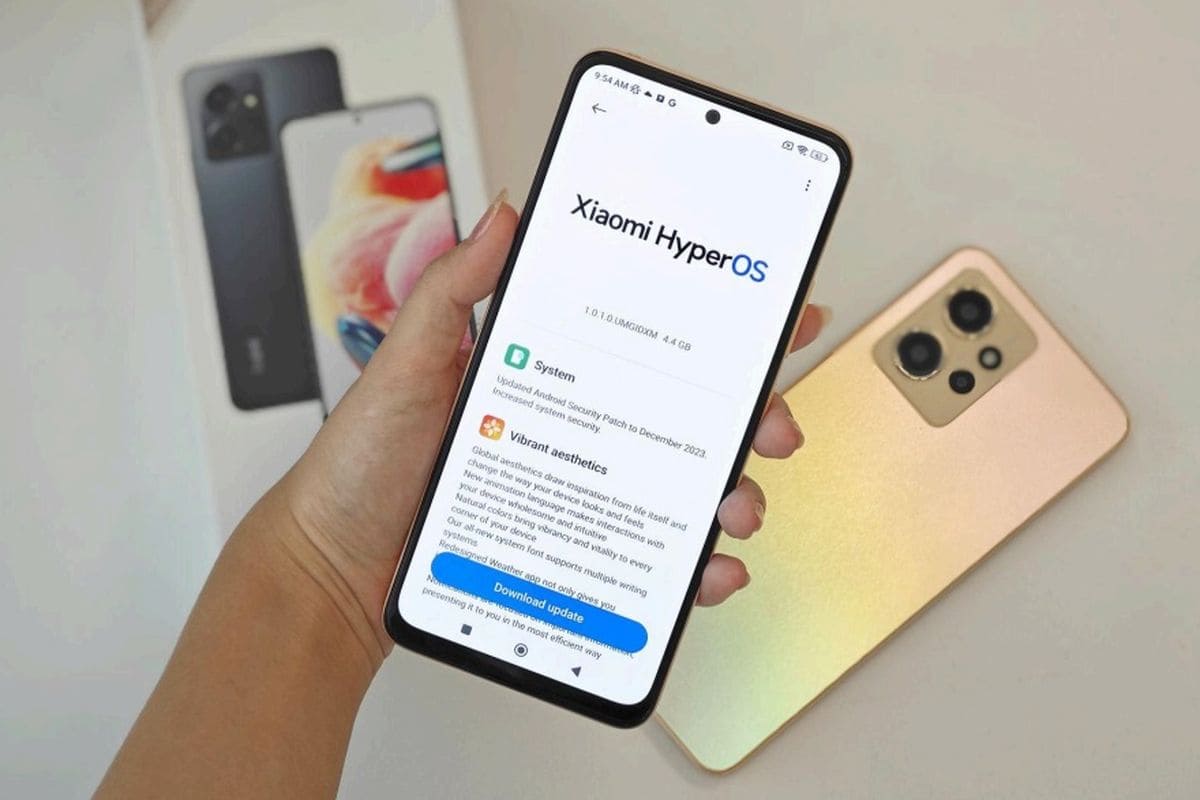A broken or unresponsive power button can feel like the end of the world—especially when your Xiaomi or Redmi phone starts acting up. But don’t panic! MIUI and Android have several built-in features and workarounds that allow you to restart your device without ever pressing the power button.
Whether you’re a beginner or a tech-savvy user, this guide gives you all the tools you need to safely reboot your phone. Let’s dive in!
1. Restart Using Quick Ball (Built-in Shortcut Menu)
A floating shortcut feature in MIUI called Quick Ball makes it simple to reach features like “lock screen,” “screenshot,” and yes, even “restart.”
How to Enable Quick Ball:
- Navigate to Quick Ball under Settings → Additional Settings.
- Enable Turn on Quick Ball
- Tap Select Shortcuts and add the Power Button function
- Quick Ball will now appear as a floating icon on your screen
- Tap and hold the virtual power button, then select Restart
✅ Tip: This is the fastest and safest option—no apps or PC needed.
2. Schedule Automatic Restarts
Xiaomi devices come with a Scheduled Power On/Off feature that can automatically shut down and power on your phone at a set time.
How to Set It Up:
- Open Settings
- Search for Schedule Power On/Off
- Set a time to turn off and turn back on (for example, 2:00 AM off, 2:05 AM on)
- Save the settings
📌 Good to Know: This doesn’t “restart” in the traditional sense, but the effect is the same.
3. Use Android’s Accessibility Menu
Another built-in option is the Accessibility Menu, which includes a virtual power button right on your screen.
Steps:
- Go to Settings → Accessibility → Accessibility Menu
- Enable it and grant shortcut access
- A floating icon will appear
- Tap it, select the Power icon, and choose Restart
🧠 Note: This feature is available on Android 9 and later.
4. Restart with Volume Button Combination (Soft Reboot)
If the phone is frozen or unresponsive, and the power button doesn’t work, you can try a soft reboot using volume keys.
How:
- Plug in the charger
- wait 20 seconds, press and hold the Volume Up and Down buttons simultaneously.
- The phone should turn off and restart automatically
⚠️ Important: This method may not work on all Xiaomi models but is safe to try.
5. Use a Third-Party App
There are apps available on Google Play that offer virtual power menus. Some of the most popular include:
- Power Menu – Soft Reboot
- Assistive Touch for Android
- Shutdown (No Root)
After installation, grant the necessary accessibility permissions. These apps create on-screen shortcuts that allow you to restart your phone easily.
📲 Reminder: Stick to trusted apps and check user reviews first.
6. Advanced Methods: ADB or Fastboot
If your phone is unresponsive or you prefer technical solutions, you can use ADB (Android Debug Bridge) or Fastboot mode from a PC.
ADB Method:
- Enable Developer Options → Turn on USB Debugging
- Connect phone to PC via USB
- Open Command Prompt or Terminal
Type:
nginx
SalinEdit
adb reboot
Fastboot Method:
- Wait until the battery runs out or just turn off your phone.
- Press Volume Down and connect to a PC via USB
Open Command Prompt and type:
nginx
SalinEdit
fastboot reboot
🖥️ Note: These methods are ideal for advanced users or technicians.
Summary Table: Which Method Is Right for You?
| Method | Best When… |
| Quick Ball | Power button is broken but screen is usable |
| Scheduled Restart | You want to automate restarts |
| Accessibility Menu | Quick Ball not available on your device |
| Volume Keys | Phone is stuck or frozen |
| Third-Party App | Looking for an on-screen solution |
| ADB / Fastboot | You’re a power user with access to a PC |
Final Thoughts
With the options above, you no longer need to stress over a broken power button. Whether you prefer built-in MIUI features like Quick Ball or advanced tools like ADB, there’s a method that fits your situation.
Choose what works best, stay in control, and keep your Xiaomi/Redmi phone running smoothly—no repairs or service center needed.
If this guide helped you, feel free to share it with friends who might face the same problem!